This short tutorial will guide you on how you can access cPanel or WebMail Services when using Jio 4G or Jio Wifi Networks which relies on IPv6 to work. cPanel Services require a static IP or an IP in the same subnet for log-in to work and since Jio keeps on switching between IPv6 and IPv4 constantly the log in fails.
To overcome this problem currently, there are two methods one is to use a VPN network whenever you access cPanel services and another method is setting IPv4 as a primary method in Jio Wifi router. To do this please follow below instruction:
For Jio Fiber Wifi:
Step 1: Acces Your Jio Wifi Router Page by visiting the router IP, the default IP is 192.168.29.1
Step 2: Once you get the Jio Wifi Router Page log in with the admin id password. The default id password is:
Username: admin
Password: Jiocentrum or Welcome@123
Step 3: Next head over to the Network tab and select IPv6.
Step 4: Now in IP Mode windows set your routing mode to IPv4 only mode and hit save.
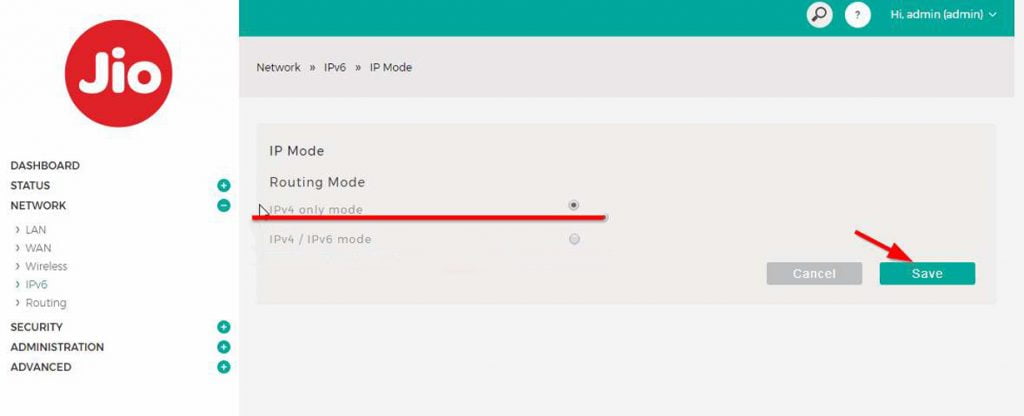
Step 5: That’s it, now to verify that settings are applied go to google and search what is my IP and you should see the IPv4 address in the search result. If you are still getting IPv6 then try rebooting your router.
For Jio Fi:
Step 1: To access JioFi Router page visit http://jiofi.local.html/
Step 3: Once logged in go to the Settings tab and change IPv4/IPv6 Mode to IPv4, Hit Apply.
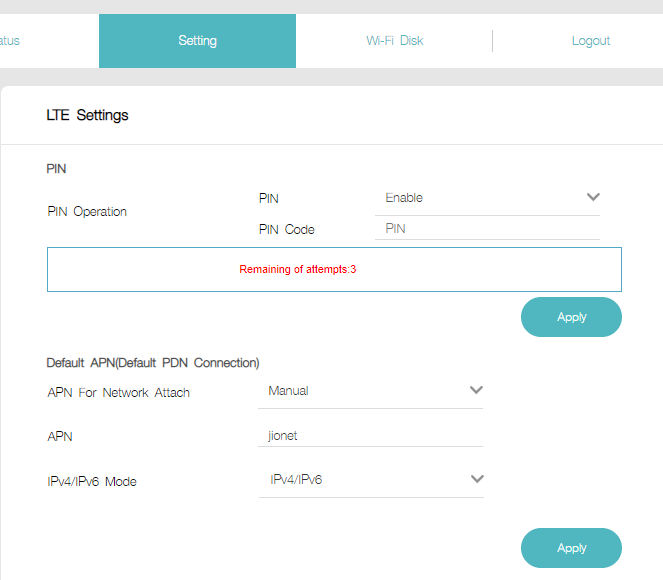
Step 4: That’s it, now to verify that settings are applied go to google and search what is my IP and you should see the IPv4 address in the search result. If you are still getting IPv6 then try rebooting your router.
Hope this solves the issue for Jio ISP users.
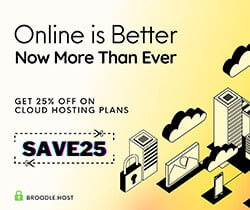
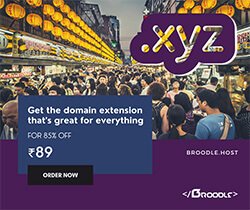
 ₹ INR
₹ INR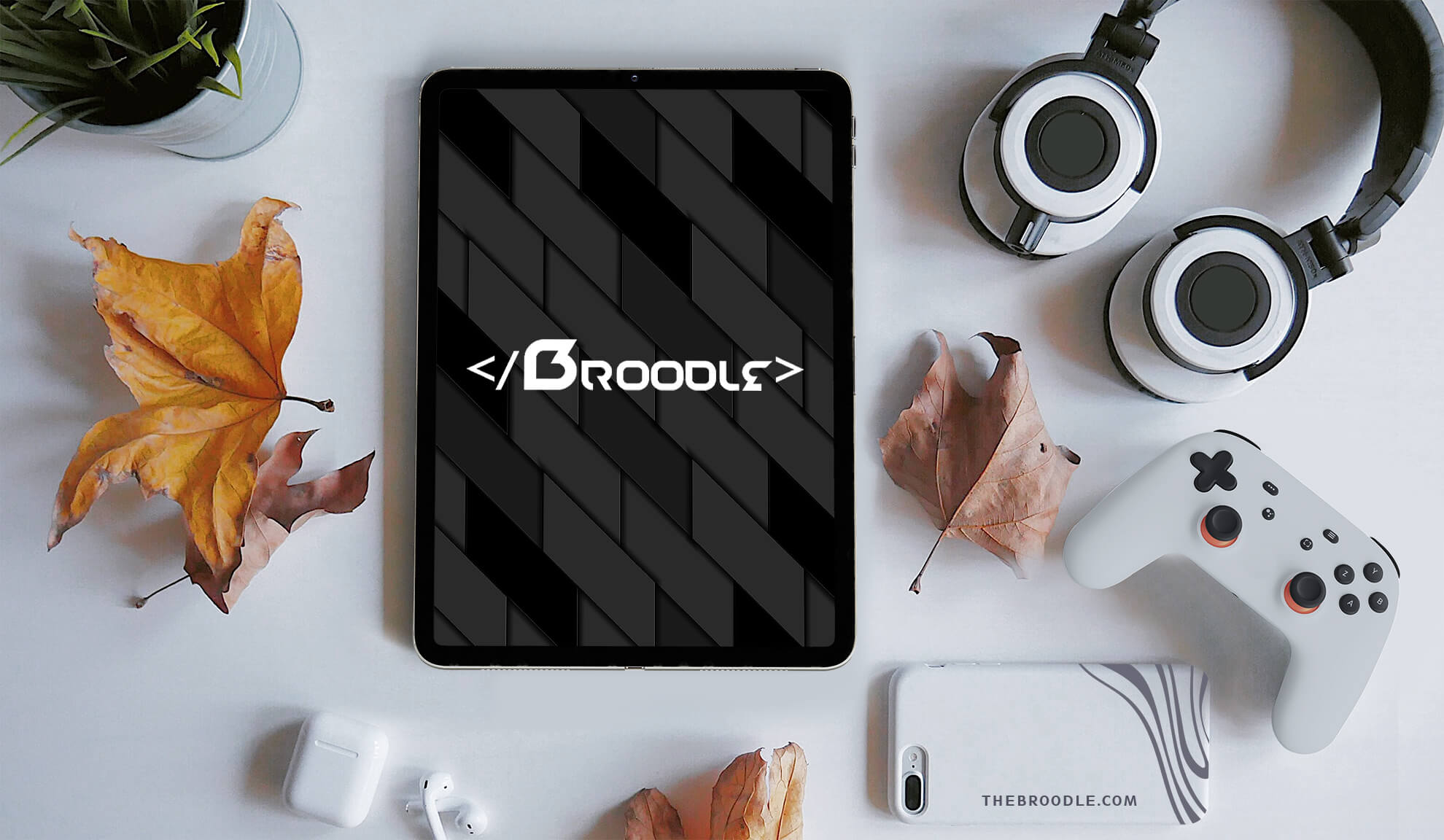

Add comment